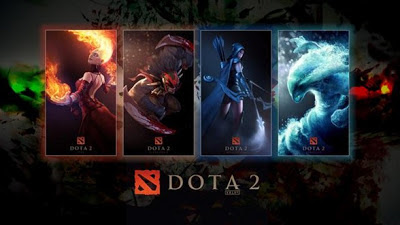
Are you having trouble transferring all the DotA 2 files from one PC to another? Follow these few simple steps to run DotA 2 in another computer.
- Copy the "dota 2 beta" folder from "C:\\Program Files\Steam\SteamApps\common". If you are using Microsoft Windows 64-bit OS, the files may be found here "C:\\Program Files(x86)\Steam\SteamApps\common". If it's installed in another partition of the hard driver, try searching for this location "(Local Disk Letter):\\Steam\SteamApps\common".
- Download and install Steam HERE. After installing, go to "Steam\SteamApps\" and you will see there is no "common" folder. You may create a new one or do this simple trick; Run Steam application and install any game you want. You will see the game starts downloading from your Library. Right click on it and Pause Download, then right click again and delete local contents. Go back to "Steam\SteamApps\" folder and "common" folder should be already there.
- Exit Steam application and paste the "dota 2 beta" folder to "Steam\SteamApps\common\". Run Steam application again and click Library. You will see DotA 2 is not installed in your machine. (If you haven't seen Dota 2 in there, ask one of your friends to send you an invite.) Right click DotA 2 and click install. Let Steam discover all the files from your hard drive. And DONE! You can now play DotA 2 with your friends.
UPDATE: DOTA 2 has finally launched after a two year beta with Abaddon, also known as Lord of Avernus, included in its recent update. Since the game has officially released, the following steps above probably won't work due to the changes in the game itself and the update from Steam. But this another tweak may help you to move your DOTA 2 files to another computer.
- Open Steam application. Click Steam > Backup and Restore Games.
- Select the game you want to backup.
- Select a location/directory where you want to save your backup files and click continue.
- Wait until it completely back up your files.
- On the other computer, launched Steam application (download/install if it doesn't have). Click Steam > Backup and Restore Games. Then click "Restore a previous backup." Select a location and wait until the process is complete. Hope this will help.
- Open Steam application. Click Steam > Backup and Restore Games.
- Select the game you want to backup.
- Select a location/directory where you want to save your backup files and click continue.
- Wait until it completely back up your files.
- On the other computer, launched Steam application (download/install if it doesn't have). Click Steam > Backup and Restore Games. Then click "Restore a previous backup." Select a location and wait until the process is complete. Hope this will help.

